I posted this in the "something you made" thread and received emails asking for the recipe. Like, more than one! Obviously, there is deep demand from multiples of people. So I'm going to post a how-to.
What it is:
My wife and I share cat feeding duties on a very ad-hoc basis - whomever happens to be closest at roughly the right time puts some food out. But if you live with cats, you know they cannot be trusted. I have been led to believe that dogs are no better.
So I put this together. When you press the "feed" button, it wakes up, checks the time, puts the timestamp on the eink display and goes back into hibernation. It sticks to the fridge with magnets. I could have it do more things, but sometimes you just need something simple.
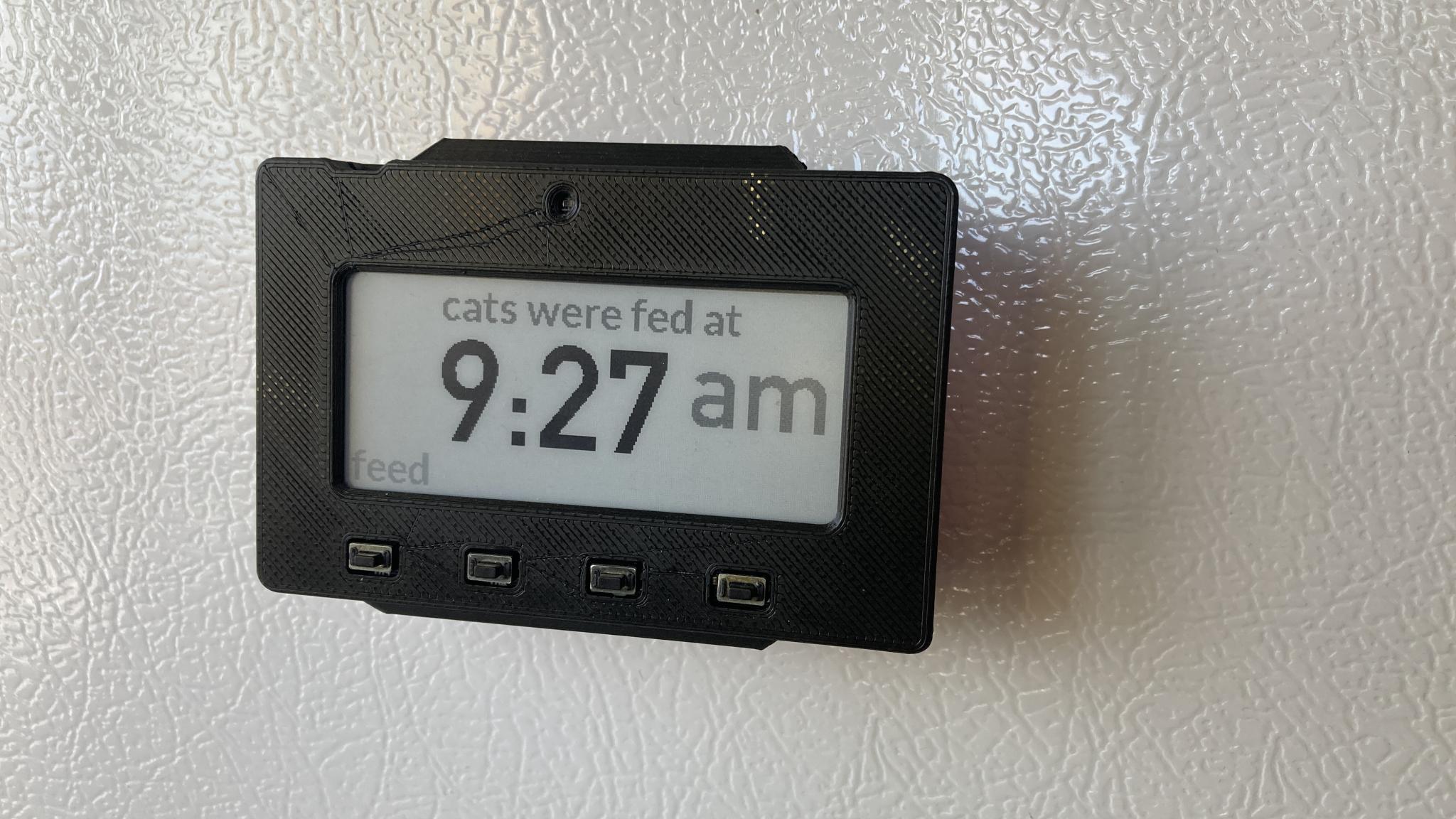
If you're interested in getting started with little microcontrollers, this is a good way to start. It's fairly simple and doesn't require any soldering or messing around with wires. Because it's got a display and Wifi, it's a little more complex than the usual "make an LED blink" but we'll try to walk through it.
Parts list:

Here's what's in there, piece by piece and for a little more money:
Adafruit MagTag. This is the basis of the whole thing. Like everything else with chips in it, prices have gone up recently but not dramatically.
Battery. You can also attach the MagTag to a USB cable and power it that way. I'm still working on power management (I have an idea there that we might explore later) but this one should be good for a week and a half or so between recharges. Because eink displays don't require power to maintain the display, you'll know it needs charging when it doesn't respond to button pushes. Adafruit sells a range of batteries, our device should suck down about 40 mAh per day with the current programming so you can size accordingly.
Magnetic feet. Allows you to stick the MagTag to your fridge.
Some sort of case if you don't like the bare aesthetic. Mine has a 3D printed case. You could make your own faceplate out of wood or cardboard or decorate it with Swarovski crystals, whatever.
One great thing about Adafruit is that they have guides of all sorts. Here are the ones for the MagTag. You'll notice there's one in there for a cat feeding timer, but the difference is that one is unable to run off batteries as shows the current time so it's constantly updating. The big advantage of that eink display is ridiculously low power use, and I don't like having to deal with cords on something stuck on my fridge. So I decided to do something different.
I'll post some programming stuff later tonight.
























